本名でのご連絡の際は、個人情報の取扱いに関する同意書の添付をお願いいたします♪
If you're contacting us using your real name, please make sure to attach the Consent Form for the Handling of Personal Information ♪

同意書?どうやって用意するの?
A consent form? How am I supposed to prepare that?
同意書ジェネレーターで簡単に作れるよ♪ 押印は不要です♪
You can easily create one with the Consent Form Generator♪
No stamp is required♪
PCからはこちら For PC users, click here.
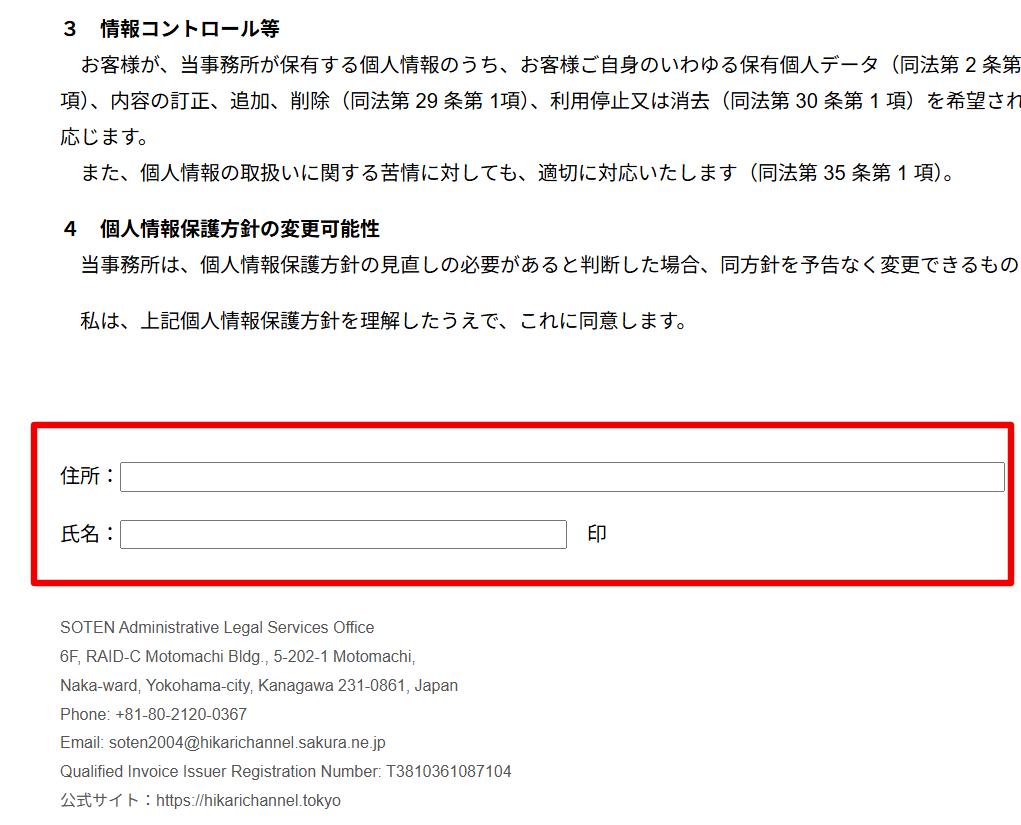
① まず、ジェネレーターのリンクをCtrl+クリックするとやりやすいですよ。
First, it's easiest if you Ctrl+Click the generator link to open it.
② 別タブをクリックして、蒼天の個人情報保護方針をご理解いただき、ご同意いただけましたら、お手数ですが、赤枠内を入力してください。
Next, switch to the other tab, read and agree to SOTEN’s privacy policy, and if you consent, please fill out the red-bordered fields.
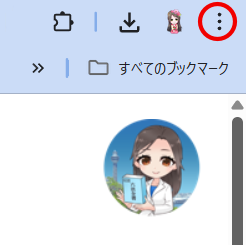
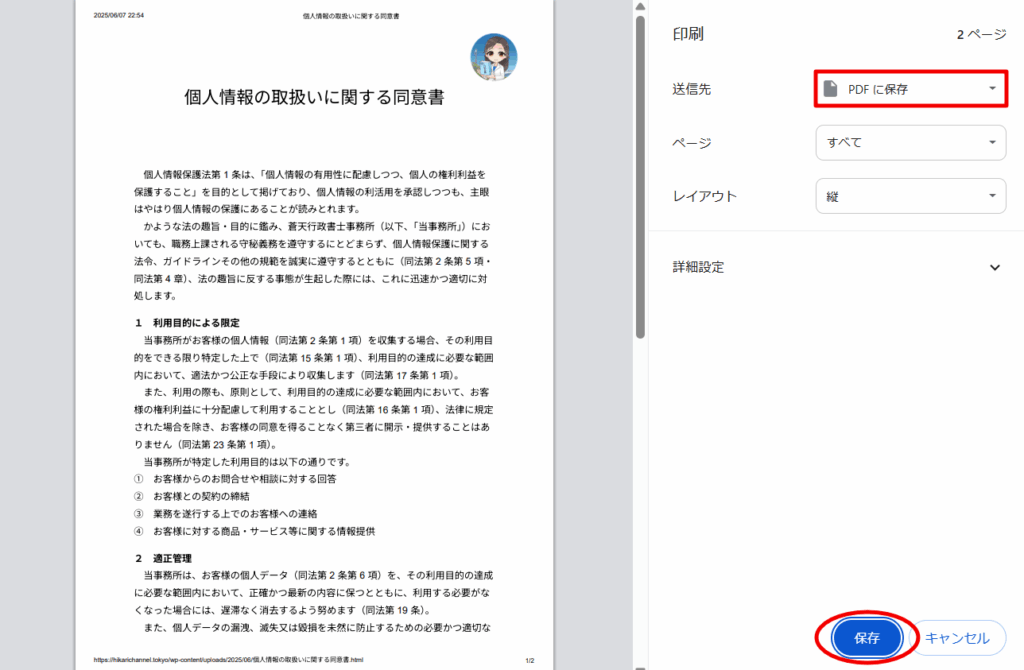
③ 入力が終わったら、3点リーダーをクリックして、印刷をクリックします。
Once you’ve finished entering the information, click the three-dot menu (⋮) and select “Print.”
④ 送信先欄を「PDFに保存」にして、保存ボタンをクリックします。
In the “Destination” field, choose “Save as PDF” and then click the “Save” button.
⑤ PDFファイルを本ページのフォームに添付して送信してください。
Finally, attach the saved PDF file to the form on this page and submit it.
iPadからはこちら For iPad users, click here.
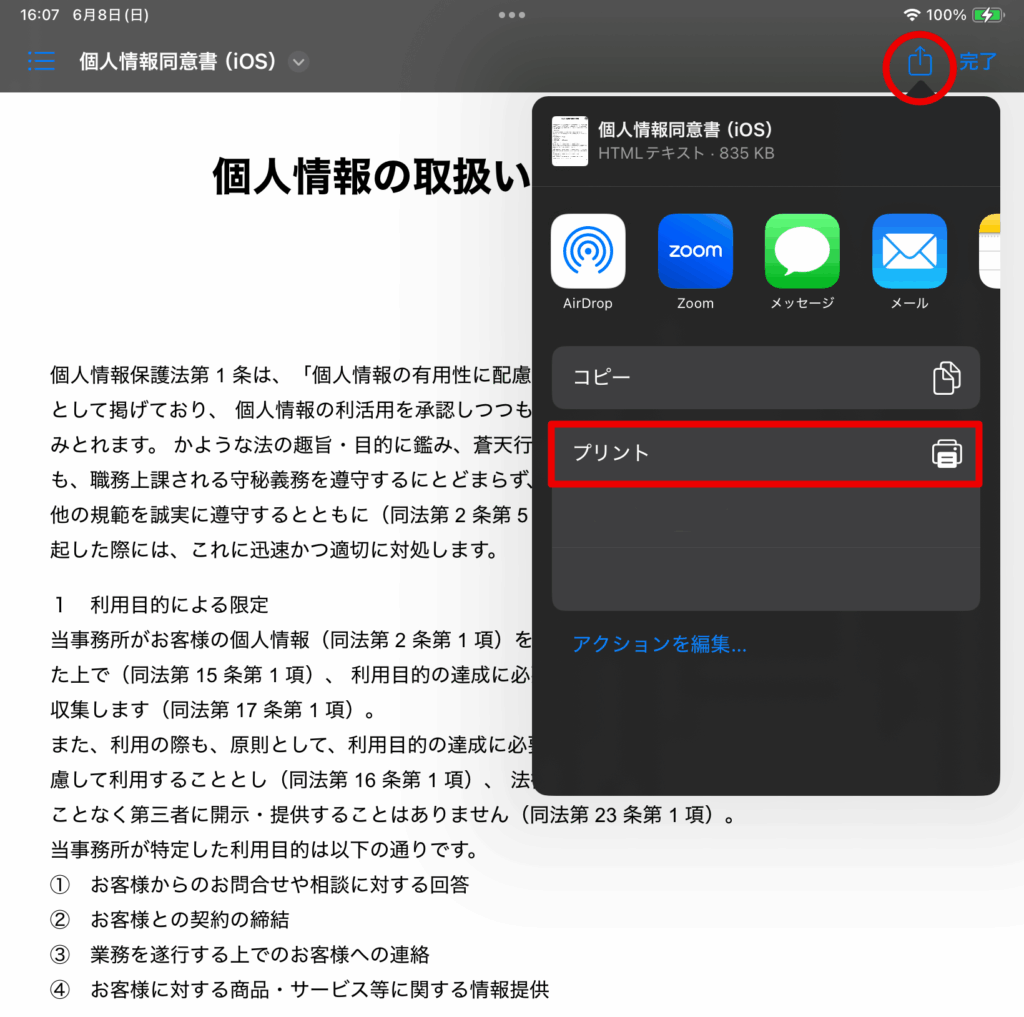
① iPadからiOS用アプリへのリンクをタップします。元町にいらしたなら、岩田が口頭でご案内します。
Tap the iOS app link on your iPad. Iwata can guide you if you're in Motomachi.
② 蒼天の個人情報保護方針をご理解いただき、ご同意いただけましたら、お手数ですが、住所とお名前を入力してください。
Read and agree to SOTEN’s privacy policy, then enter your address and name.
③ 入力が終わったら、画面右上の共有ボタンをタップして、プリントをタップします。
Tap the share icon (top right), then tap Print.
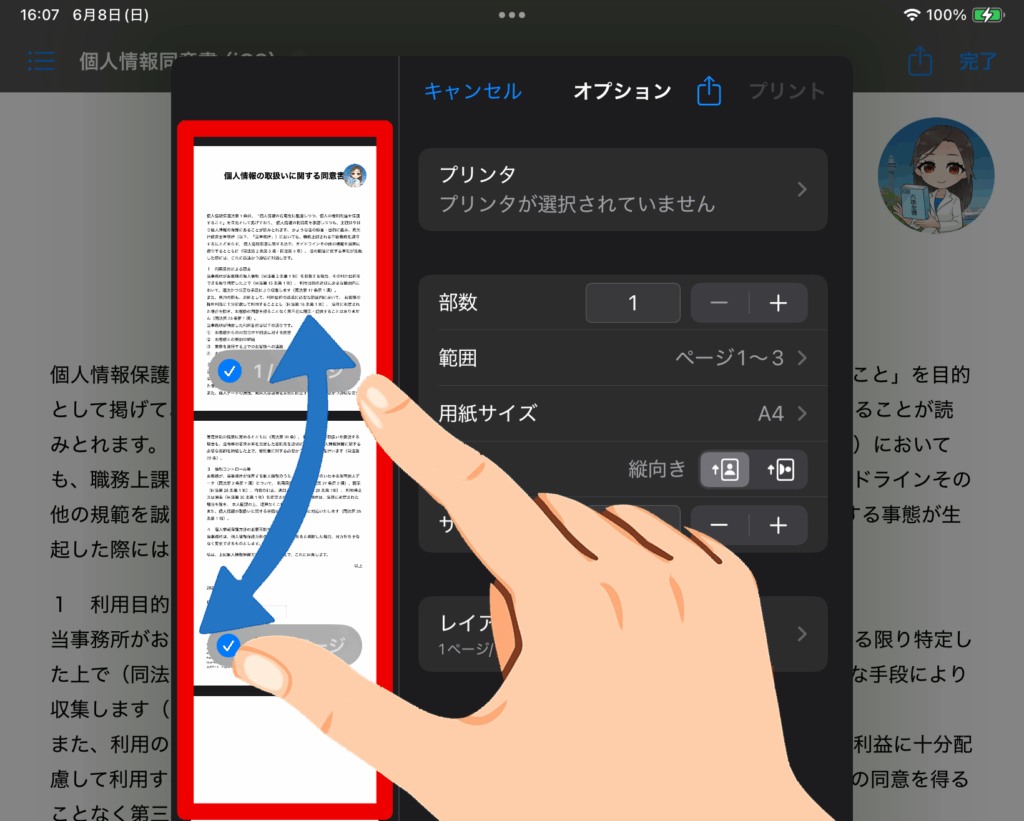
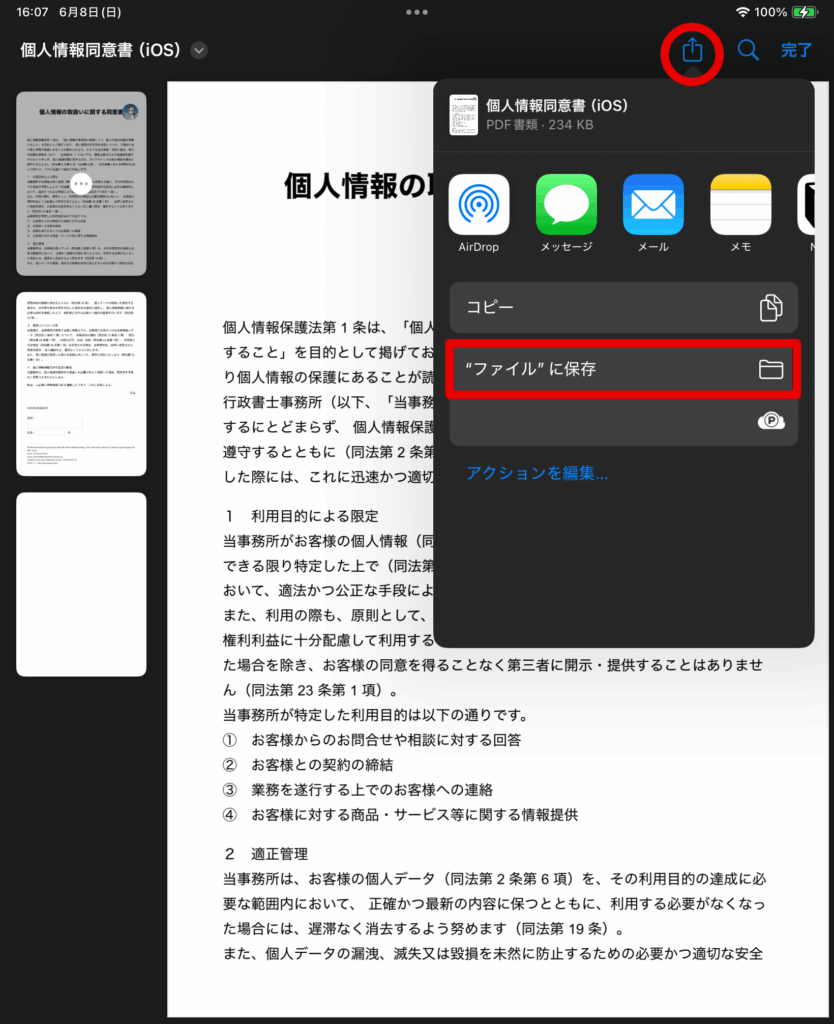
④ プレビュー部分をピンチアウトして、フルスクリーンに切り替えます。
Pinch out the preview to expand it.
⑤ あらためて、共有ボタンをタップしたら、ファイルに保存をタップして、任意の場所に保存します。
Tap share again → Save to Files.
⑥ ファイルを本ページのフォームに添付して送信してください。
Attach the file to this form and submit.
